- Joined
- Dec 27, 2013
- Messages
- 6
- Reaction score
- 0
- Points
- 0
For those of you who love to quote posts from other members, here's a new feature that you will surely love.
Introducing.... The Multi-Quote Feature.
The Multi-Quote Feature is a feature that lets you quote multiple post from other members. Cross-thread quoting is also possible with this new feature.
Here's how to use it:
1.) In a thread, choose the posts that you want to quote. To choose a post, click the "Quote" option that can be seen at the right portion of the post window and in the middle of the "Like" and "Reply" Options.

2.) Once you have clicked "Quote" option, the message will then be added to the multi-quote feature. Take note also that the "Quote" option in the post that you have chosen will now be highlighted.
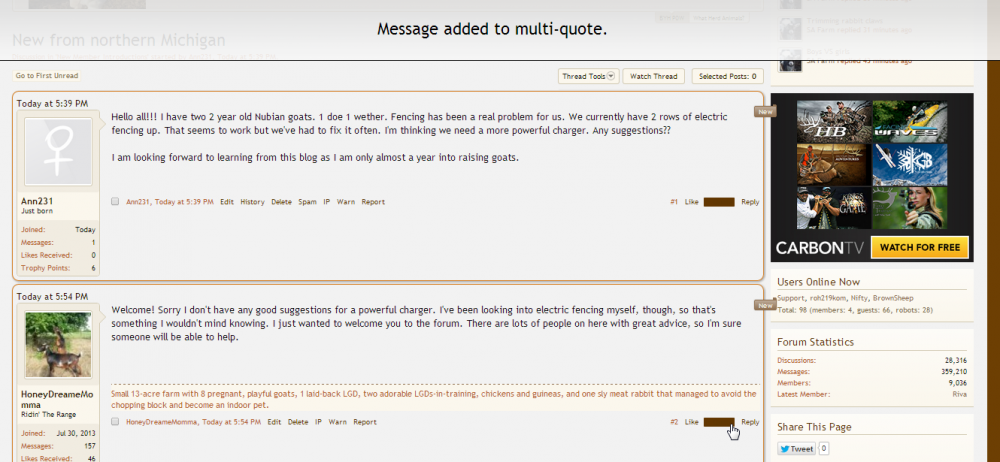
3.) In the "Editor Window", you will see an "Insert Quotes" option and click it.

4.) Then, the "Review Selected Messages" window will appear. Here, you can check if you have quoted the correct posts or not. You also have the option to remove some of the posts that you have chosen by clicking the "Remove" option.

You can also rearrange the order of your quotes just by simply dragging the messages up and down.

5.) Once you have reviewed and arranged your messages, click the "Quote These Messages" option at the bottom.

6.) Once you have inserted your quotes, this is how your editor window will look like. You can then add your own message at the bottom of these quotes and click "Post Reply".
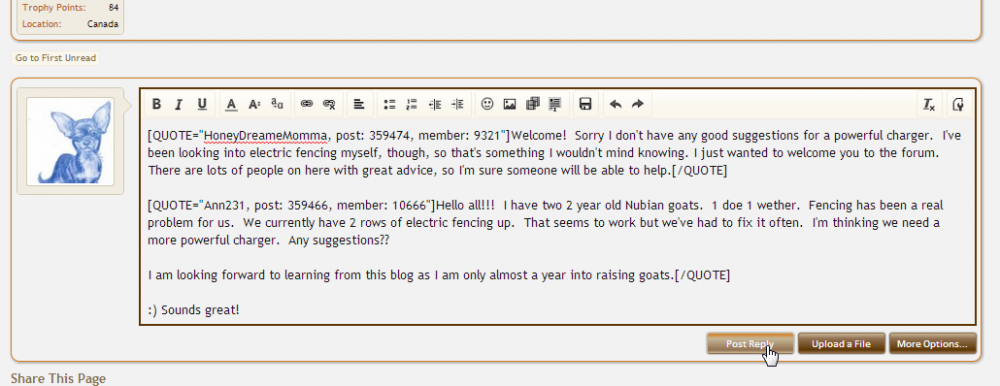
7.) This is how your post will look like once it has been published.
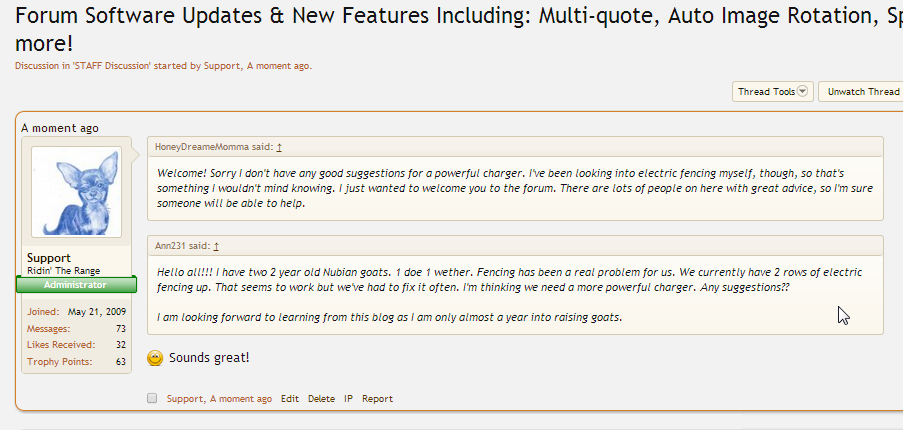
The new Multi-Quoting Feature can also be used when you start a new thread.
Here is how:
1.) Choose the posts that you want to quote from existing threads.
2.) In the Create Thread Editor Window, click the "Insert Quotes" option.

3.) Then "Review Selected Messages" window will appear. You can choose to remove some of your chosen messages by clicking the "Remove" option. You can also rearrange the order of your quotes by dragging the messages up and down. Then click "Quote These Messages"
4.) Once you have clicked the "Create Thread" option, your published thread will look like this.
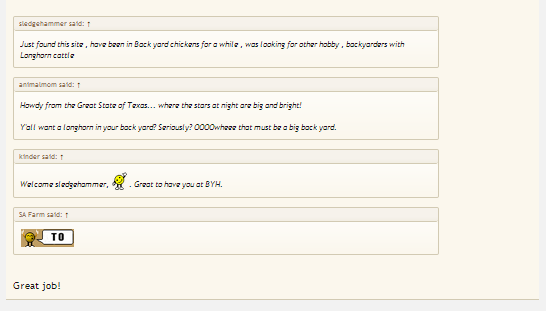
You can also check out this tutorial video here: http://vimeo.com/84587188
Try out this new feature and tell us what you think about it.
Introducing.... The Multi-Quote Feature.
The Multi-Quote Feature is a feature that lets you quote multiple post from other members. Cross-thread quoting is also possible with this new feature.
Here's how to use it:
1.) In a thread, choose the posts that you want to quote. To choose a post, click the "Quote" option that can be seen at the right portion of the post window and in the middle of the "Like" and "Reply" Options.
2.) Once you have clicked "Quote" option, the message will then be added to the multi-quote feature. Take note also that the "Quote" option in the post that you have chosen will now be highlighted.
3.) In the "Editor Window", you will see an "Insert Quotes" option and click it.
4.) Then, the "Review Selected Messages" window will appear. Here, you can check if you have quoted the correct posts or not. You also have the option to remove some of the posts that you have chosen by clicking the "Remove" option.
You can also rearrange the order of your quotes just by simply dragging the messages up and down.
5.) Once you have reviewed and arranged your messages, click the "Quote These Messages" option at the bottom.
6.) Once you have inserted your quotes, this is how your editor window will look like. You can then add your own message at the bottom of these quotes and click "Post Reply".
7.) This is how your post will look like once it has been published.
The new Multi-Quoting Feature can also be used when you start a new thread.
Here is how:
1.) Choose the posts that you want to quote from existing threads.
2.) In the Create Thread Editor Window, click the "Insert Quotes" option.
3.) Then "Review Selected Messages" window will appear. You can choose to remove some of your chosen messages by clicking the "Remove" option. You can also rearrange the order of your quotes by dragging the messages up and down. Then click "Quote These Messages"
4.) Once you have clicked the "Create Thread" option, your published thread will look like this.
You can also check out this tutorial video here: http://vimeo.com/84587188
Try out this new feature and tell us what you think about it.
